In today’s world, email is as much a part of our lives as any other tool, and knowing the proper etiquette to use when writing an email can be the difference between looking like a professional or looking like a fool. Today we’ll go over some basic email etiquette that’s generally considered to be the norm.
Every form of communication has some general guidelines, and email is no different. Whether you’re drafting professional correspondence or writing an email to your family across the country about your kid’s latest school play, following these simple rules when emailing will keep those who read your email engaged and interested.
- What’s the subject?
In your excitement to get your message out there, don’t forget to add a subject line to your email. Without it the reader is hard-pressed to tell the difference between your email and run-of-the-mill spam. Short, but descriptive text regarding the heart of your email will give those on the To: list more incentive to open it and read it as soon as possible instead of missing it completely or marking it as spam.
- Who’s your audience?
Your email should be properly addressed to the correct person or people. Make sure that the email addresses you use are correct, current, and valid. Without a valid email address your message could get into the wrong hands, and depending on the sensitivity of the email, could make you look foolish at best, or compromise your data at worst.
- Don’t SHOUT it out!
The use of CAPITAL, or upper-case, letters should be kept to a minimum, just like any online messaging medium. (Including online forums, blog posts, IMs, text messaging, etc.) Proper Internet and email etiquette dictates that you may use all caps, but only in moderation, and generally only for emphasis. You don’t want to start out like Oprah did her first day on Twitter. Turn off your caps lock key before you start typing.
- Keep geek-speak to a minimum.
Using too many slang words, Internet acronyms, or overly “techy” terms (“URL” vs. “website”, “ping” vs. “[Internet] response time”, etc.) can damper the effectiveness of your communications, especially of the recipient of your email doesn’t know or understand their meaning. Keeping everything in layman’s terms casts a broader net of comprehension and will get your point across much better.
- Brevity is the soul of wit.
Nobody wants a digital version of “War and Peace” in their inbox, so keep emails short and to the point. Not only will you get your message out there faster (because it won’t take as long to write), but keeping the content distilled to the it’s basic essence will help ensure complete understanding of what you’re trying to get across.
- Keep things light.
Have you ever noticed how anything written online “sounds” different than it might be if said aloud? That’s because without a human voice behind the words, none of the inflections or tonality used in normal speech are present to let the reader know things like humor, sarcasm, or irony. As such, you should always strive to have a light, non-confrontational “voice” in your digital communications. Without it your content may seem more heavy-handed than you intended.
- Who are you?
You may have your email address in the From: of your email, but not leaving a closing “signature” is not only a little rude, it’s a wasted opportunity to thank the reader for reading, and maybe even to add a link to your website or alternate communication method such as a different email, phone number, or office location. We recommend that you close an email just the same way you would a hand-written letter. Additional details or contact information optional.
Keeping these email etiquette tips in mind when writing will not only make your emails look more professional, but they’ll also be sure to keep those who receive them from losing interest in your messages.
Image courtesy of http://www.flickr.com/photos/epublicist/ / CC BY-ND 2.0
If you're looking for great anti-virus software that won't break the bank, try StopSign. You don't pay extra for tech support for difficult malware, and our web protection software just works. Download & install StopSign to find out why our members choose us over the other options.



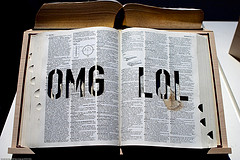



Recent Blog Comments