With over 400 million active members at the time of this post’s release, half of which log in at least once per day, Facebook is at the top of the web site food chain. With numbers like that, chances are that if you’re reading this post you’re also a Facebook member, and if you are, there have been a lot of changes in the last few months with regard to Facebook account settings that you may not have updated recently.
You may have updated a few settings when you first set up your Facebook account, but it’s a good time to review what your current settings are and make any changes necessary. We’d like to show you 3 things you can change, update, or do to make your Facebook profile safer and help ensure that only the information you want people to see can be seen.
- Account Settings:
It all starts with a good password. Since Facebook allows you to store a lot of personally-identifiable information, it’s even more important to ensure that the password you use to access Facebook is strong, unique, and known only by you. If you’re not sure how to create a strong password, check out our blog articles “12 Tips for Making a Good Password” and “Bionic Passwords: Better, Stronger, and Faster“.
To change your Facebook password, click on
Account > Account Settings > Password. You should then be prompted to type in your old password (as a safety precaution) and your new password. - Privacy Settings:
The Facebook privacy settings page has 5 different sections that you can modify, each of which we’ll discuss separately below. For specific details on each section see the actual page itself.
- Profile Information:
This section allows you to determine who can see information like your birthday, photos, posts, comments, and information of that nature.
- Contact Information:
This section allows you to determine who can see information like your cell phone, home address, website URL, and IM screen names.
- Applications and Websites:
If you allow Facebook applications to access your account (including games such as Mafia Wars and 3rd party tools like Twitter), this section allows you to determine what, if any, information those applications can access. You can also select what information your friends can share about you, too.
- Search:
This section has 2 very important settings: who can see your search results, and whether or not your Facebook page can be accessed by search engines.
- Block List:
Have a virtual stalker on Facebook, or just really tired of someone? You can add them to your Block List and not have to deal with them any more (for the most part).
- Profile Information:
- Watch what information you publish:
Think twice before publishing anything that is personally identifiable to Facebook or any other web site. Phone numbers, addresses, work locations, and schools you or family members are attending are all examples of things that you might want to keep under wraps. And if you do publish them to your Facebook friends, be sure to double-check all of your Facebook settings (noted above) to make sure that only the people you want seeing them can have access to them.
Please be especially careful with releasing any information regarding your home address online. Making your home address public isn’t something a lot of people do, but new tools, games, and features on many new phones, web services, etc. allow you to post geolocation data like GPS coordinates, and those can be just as dangerous to make public as your address. Read our blog post “Stranger Danger: Geolocation Features and Internet Safety” for more information.
For more information, check out the official Facebook safety page at http://www.facebook.com/safety/.
If you're looking for great anti-virus software that won't break the bank, try StopSign. You don't pay extra for tech support for difficult malware, and our web protection software just works. Download & install StopSign to find out why our members choose us over the other options.

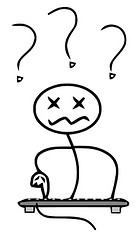
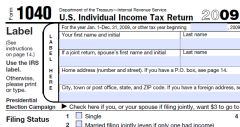


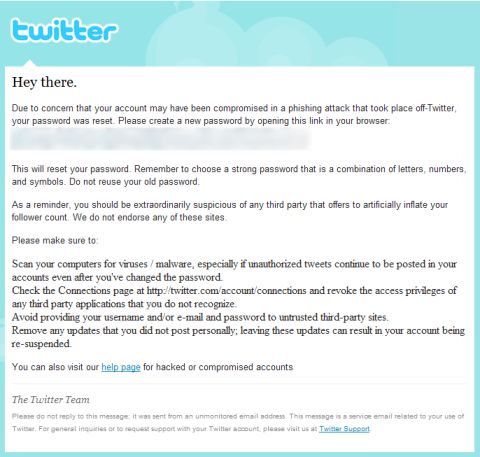



Recent Blog Comments